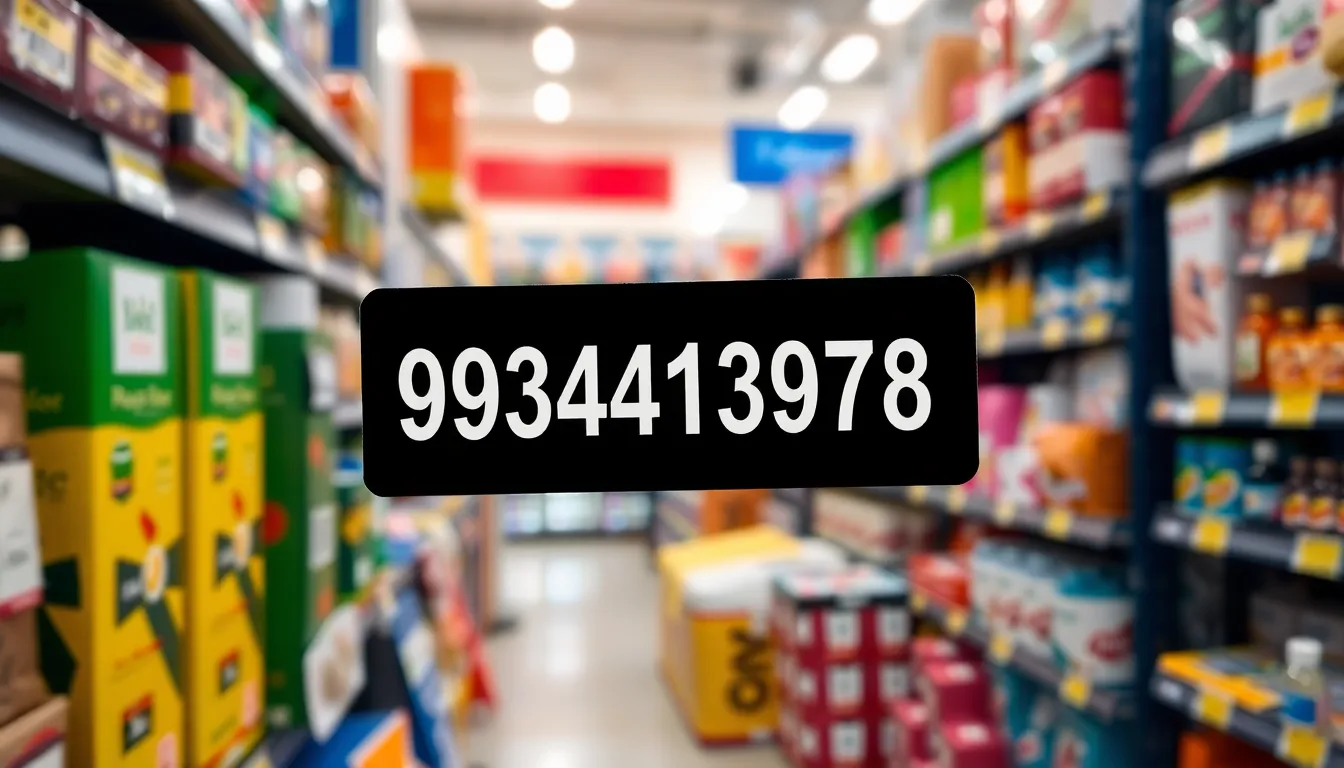Ever noticed how your iPhone seems to have a mind of its own when it comes to wallpaper? One moment, it’s a stunning landscape; the next, it’s zoomed in like it’s trying to find hidden treasures. This quirky feature can leave users scratching their heads and wondering if their phone’s gone rogue. But fear not!
Table of Contents
ToggleUnderstanding iPhone Zoom Features
iPhone offers various zoom features that can affect how wallpaper displays. Users often encounter unexpected zoom behavior, which typically relates to settings that enhance accessibility or display preferences.
Accessibility Options
Accessibility options include features designed to assist users who may have visual impairments. One such feature is the “Zoom” function, which magnifies parts of the screen, including the wallpaper. Users can activate this by navigating to Settings, tapping Accessibility, and selecting Zoom. Once enabled, this function allows users to double-tap the screen with three fingers to zoom in and out. Misunderstanding this feature might lead to confusion regarding wallpaper appearance.
Display Settings
Display settings directly influence how wallpaper behaves. The “Perspective” option affects wallpaper positioning, causing it to zoom in when users move their devices. Access this setting by going to Settings, tapping Wallpaper, and selecting your wallpaper choice. Choosing a still image instead eliminates the zoom effect, providing a static visual experience. Ensuring the right display settings helps maintain consistent wallpaper views.
Causes of Zooming In on Wallpapers

Zooming in on iPhone wallpapers can disrupt the aesthetic experience for many users. Several causes lead to this behavior, particularly features in the device settings.
Parallax Effect
Parallax effect creates a dynamic wallpaper experience by allowing users to see depth. It responds to device movements, which causes the wallpaper to shift slightly as the device tilts. This subtle movement can create an impression that the wallpaper is zooming in, especially with images having strong depth perception. Users often appreciate this effect for its ability to add a three-dimensional feel. Disabling the parallax effect can help stabilize wallpaper appearance for users who find it distracting.
Live Wallpapers
Live wallpapers contribute to the zooming effect through their interactive nature. They animate when the user presses the screen, creating an illusion of movement. The zoom may occur when these animated elements adjust to the device’s position and interaction. Users benefit from such wallpapers as they infuse life into the home screen. If unwanted, users can disable the live wallpaper option by selecting a static image instead.
User Experiences and Feedback
Users frequently express confusion about the iPhone wallpaper zooming issue. Many find the unexpected changes disruptive, especially when using the device.
Common Issues
Zooming wallpapers often create frustration among users. Some experience the wallpaper shifting unintentionally due to the perspective setting. Individuals sometimes struggle to differentiate between normal zoom and accessibility features, leading to concerns about device malfunction. Unwanted visual effects can distract from the user experience. Complicated settings may overwhelm users, causing them to feel lost when trying to adjust their wallpaper preferences.
Positive Aspects
Many users appreciate the dynamic feel of zooming wallpapers. The parallax effect enhances the visual appeal by adding depth. Engaging animations from live wallpapers offer a touch of personality, allowing customization to match individual tastes. Users often note that a well-chosen wallpaper can elevate the overall aesthetic of the device. With some minor adjustments, individuals find they can enjoy both enhanced visuals and a stable wallpaper experience.
Troubleshooting Steps
Adjusting specific settings can resolve the zoom issue with iPhone wallpapers. First, navigate to Settings, then select Accessibility. From there, users find the Zoom option; turning it off stops the wallpaper from magnifying. Adjustments in the Display & Brightness section can also help. Disabling the Perspective setting prevents the wallpaper from shifting dynamically when the iPhone is tilted. These simple changes can create a more stable and preferred wallpaper experience.
Choosing different wallpapers can also help alleviate the zooming problem. Opting for static images easily reduces unwanted effects. Users should explore the Wallpaper settings to select Choose a New Wallpaper. Here, static options include standard photos and images without motion or animations. Finding wallpapers that fit the screen resolution prevents zoom oversights and maintains a clean appearance. This change not only enhances usability but also personalizes the device’s visual identity.
Understanding why iPhone wallpapers zoom can help users regain control over their device’s appearance. By recognizing the impact of accessibility features and display settings users can tailor their experience to match their preferences. Whether opting for static images or adjusting settings like the Perspective option users can create a more stable and visually appealing wallpaper.
The mix of user experiences highlights the importance of personalization in technology. With a few simple adjustments users can enhance their device’s aesthetics while avoiding any unwanted surprises. Embracing these changes ensures a smoother and more enjoyable interaction with their iPhones.