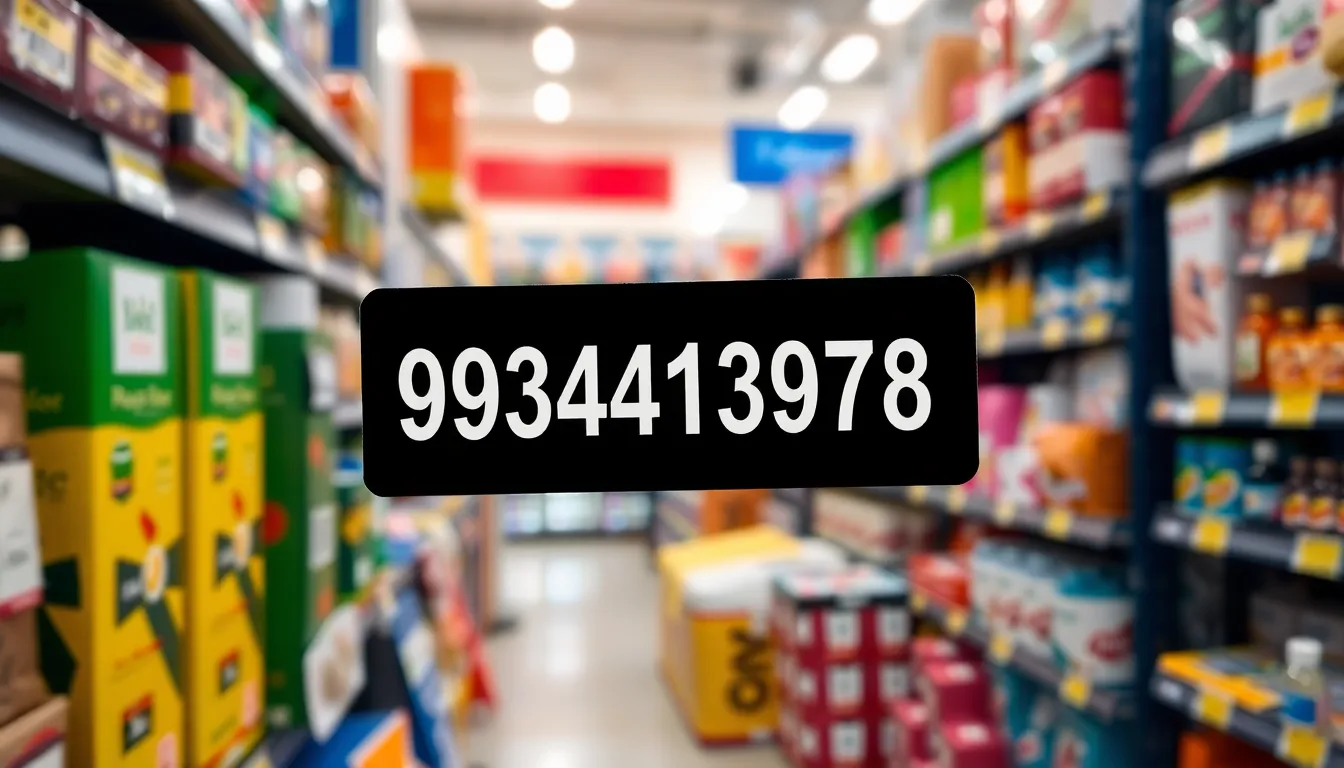In a world where Wi-Fi signals can be as elusive as a cat at bath time, connecting a Chromebook to an iPhone hotspot can feel like a digital treasure hunt. But fear not! With just a few simple steps, you can turn your smartphone into a portable internet oasis. Imagine sipping your favorite coffee while working on your Chromebook, all thanks to your trusty iPhone keeping you connected.
Table of Contents
ToggleUnderstanding The Basics
Connecting a Chromebook to an iPhone hotspot allows users to access the internet anywhere. Understanding how hotspots operate is essential for maximizing this functionality.
What Is A Hotspot?
A hotspot refers to a physical location where users can connect to the internet wirelessly. Mobile devices, like an iPhone, can act as hotspots by sharing cellular data with other devices. This capability turns smartphones into portable internet sources, enabling access when traditional Wi-Fi isn’t available. Users can access the hotspot via Wi-Fi settings on their Chromebook and enter a password if needed. Such connections provide flexibility for browsing, streaming, and working remotely.
Benefits Of Using A Hotspot
Using a hotspot offers several advantages. It grants internet access without relying on fixed broadband connections. Mobility becomes a key factor; users can enjoy internet connectivity while traveling, at parks, or in cafes. A hotspot allows sharing data plans with multiple devices simultaneously, which can be more cost-effective than multiple plans. Security features from smartphones often provide better protection against potential threats. Additionally, users can maintain productive workflows without being tethered to a fixed location.
Preparing Your iPhone
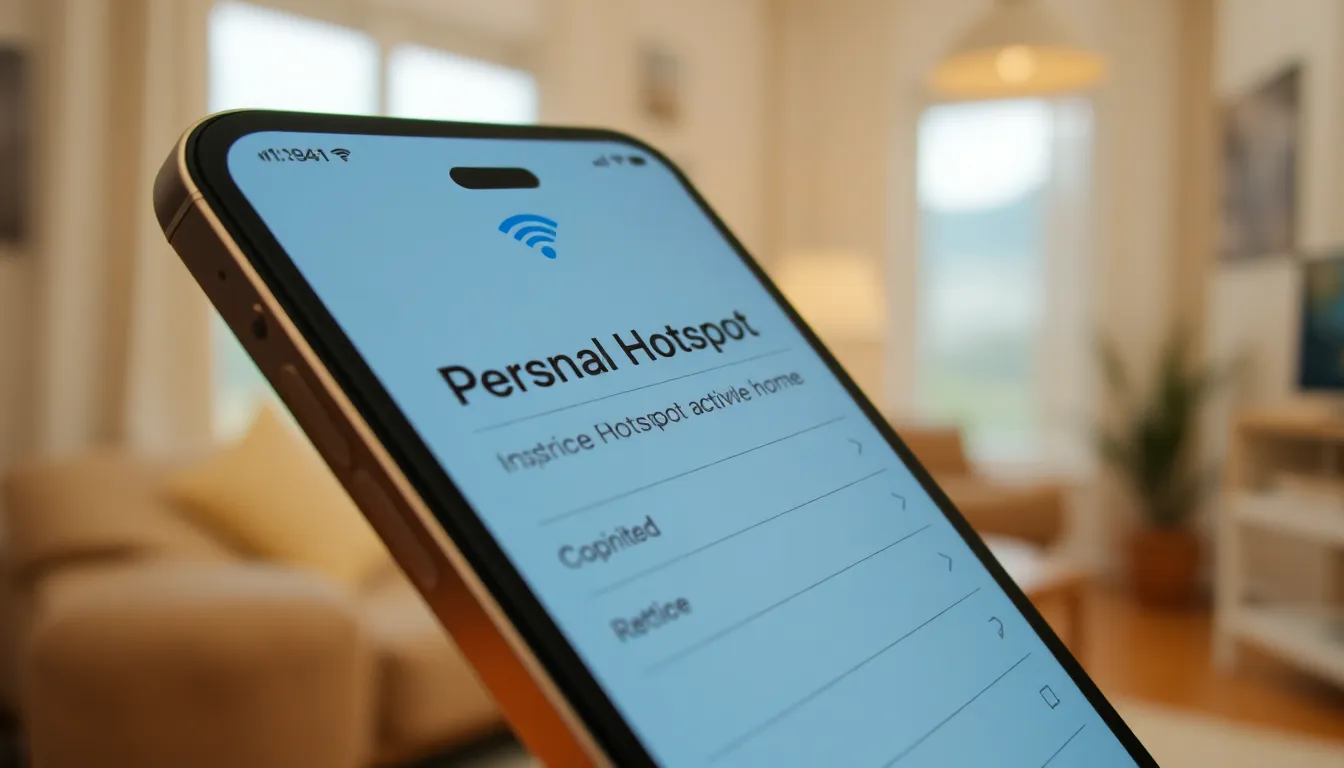
This section outlines the steps to prepare an iPhone for sharing its internet connection with a Chromebook.
Enabling The Hotspot Feature
To start sharing a connection, users must enable the hotspot feature on their iPhone. Navigate to “Settings,” then tap on “Personal Hotspot.” Once there, toggle the switch to turn on the hotspot. If asked, agree to any prompts regarding sharing your connection. Users should confirm that they see a blue indicator at the top of the screen, indicating that the hotspot is active. This simple process establishes a wireless connection, enabling other devices to access the iPhone’s cellular data.
Setting Up Password Protection
For security purposes, setting a password for the hotspot is crucial. In the same “Personal Hotspot” menu, users will find a section labeled “Password.” Tap on it to create a unique password, ensuring it includes both letters and numbers for strength. After setting the password, any device connecting to the hotspot will require it for access. This safeguard protects personal data from unauthorized users, allowing only trusted devices to join the network.
Connecting Your Chromebook
Connecting a Chromebook to an iPhone hotspot involves a few straightforward steps. Users easily access the Wi-Fi settings to initiate the connection.
Accessing The Wi-Fi Settings
To begin, click on the network icon located in the lower right corner of the Chromebook screen. Access the Wi-Fi menu by selecting the “Wi-Fi” option. Make sure the Wi-Fi is enabled. Users can quickly find available networks listed in this menu. Look for the iPhone’s hotspot name among the options presented.
Selecting The iPhone Hotspot
Locate the unique name assigned to the iPhone hotspot from the previously displayed list. By clicking on the hotspot name, the Chromebook prompts for a password if one is set. Input the password created during hotspot setup on the iPhone. After entering the password, users can click “Connect” to establish the connection. A successful connection indicates internet access through the iPhone hotspot, enabling productive browsing and work activities on the Chromebook.
Troubleshooting Common Issues
Connection issues may arise when linking a Chromebook to an iPhone hotspot. Identifying the root of the problem is vital for resolving the connectivity challenges.
Connection Problems
Sometimes connectivity gets disrupted between a Chromebook and an iPhone hotspot. Ensure both devices are compatible with each other’s specifications. Users may not see the hotspot in Chromebook’s Wi-Fi list if the hotspot feature isn’t activated on the iPhone. A common issue involves entering the wrong password, which prevents access. In some cases, interference from other devices or networks causes disruption. Restarting both the Chromebook and iPhone can also help re-establish the connection.
Troubleshooting Tips
Check the hotspot settings on the iPhone. Ensure “Allow Others to Join” is enabled for public access. Restarting Wi-Fi on the Chromebook often resolves minor connection glitches. Forgetting the network on the Chromebook lets users start fresh by re-entering the password. If problems continue, updating the Chromebook’s operating system might improve connectivity. Sometimes resetting network settings on the iPhone can eliminate persistent issues.
Connecting a Chromebook to an iPhone hotspot opens up a world of mobility and convenience. With just a few straightforward steps users can enjoy seamless internet access while on the go. The ability to share cellular data enhances productivity whether working from a coffee shop or during travel.
By following the outlined steps and implementing security measures like strong passwords users can ensure a safe and reliable connection. Should any issues arise troubleshooting tips can help resolve common connectivity problems. Embracing this technology empowers users to stay connected and productive wherever they are.